Adventures in Pi
Last year an old friend of mine asked if I had my mitts on a Rasberry Pi yet. On hearing this my wife understood that there was an uber geeky piece of tech which might keep me busy for a bit, and further decided that this was to be my christmas present. Unfortunately I have had very limited tinker time to get to my Pi, until this week. Being on school holidays and coming down with a man flu I have had the perfect opportunity to sit and fiddle a while.
I thought I would make a simple web server. I'm going to be original and try to break away from the LAMP stack. The first reason I want to break away is because I really want to avoid the P - Perl or PHP and go for pure python as a server language. The second reason is that I know that there are other options besides mySQL and Apache for the web server, and database server, I want to think about these as I go along.
Step 3
This is achieved by
This takes a while, but is handled by the Pi well.
Step 4
again the Pi takes its time here, but there is little to do except say yes once.
Step 5
Having read all manner of items about fiddling about with wpa supplicants I figured out the simplest solution was to edit the interfaces file
and use the following information directly in that file;
Aim
I thought I would make a simple web server. I'm going to be original and try to break away from the LAMP stack. The first reason I want to break away is because I really want to avoid the P - Perl or PHP and go for pure python as a server language. The second reason is that I know that there are other options besides mySQL and Apache for the web server, and database server, I want to think about these as I go along.
Task 1 The first boot.
To be fair I have already booted the machine already I have just forgotten the pasword. This was a simple task of downloading the disk image from the raspberry pi downloads page. The dd command does the job of converting the image onto the disk.
I did however use the disk utility to take a backup image from the disk after this point in order that recovery was a little easier.
I did however use the disk utility to take a backup image from the disk after this point in order that recovery was a little easier.
Task 2 Connecting to my network
This should have been much easier. In order to connect to my network I needed to go through a few steps.
- Conect keyboard and Monitor to Pi
- Connect ethernet to Pi
- Perform an update
- Perform an upgrade
- Edit the interfaces file
- Reboot the system
The first two steps are fairly trivial - just follow the user guide.
This is achieved by
sudo apt-get update
This takes a while, but is handled by the Pi well.
Step 4
sudo apt-get update
again the Pi takes its time here, but there is little to do except say yes once.
Step 5
Having read all manner of items about fiddling about with wpa supplicants I figured out the simplest solution was to edit the interfaces file
sudo nano /etc/networks/interfaces
and use the following information directly in that file;
auto wlan0
iface wlan0 inet dhcp
wpa-ssid “NETWORK SSID”
wpa-psk “NETWORK PASSWORD”
This worked.
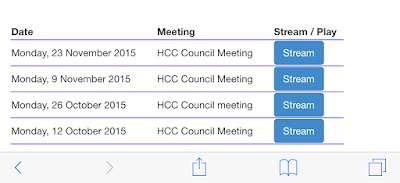
Comments
Post a Comment